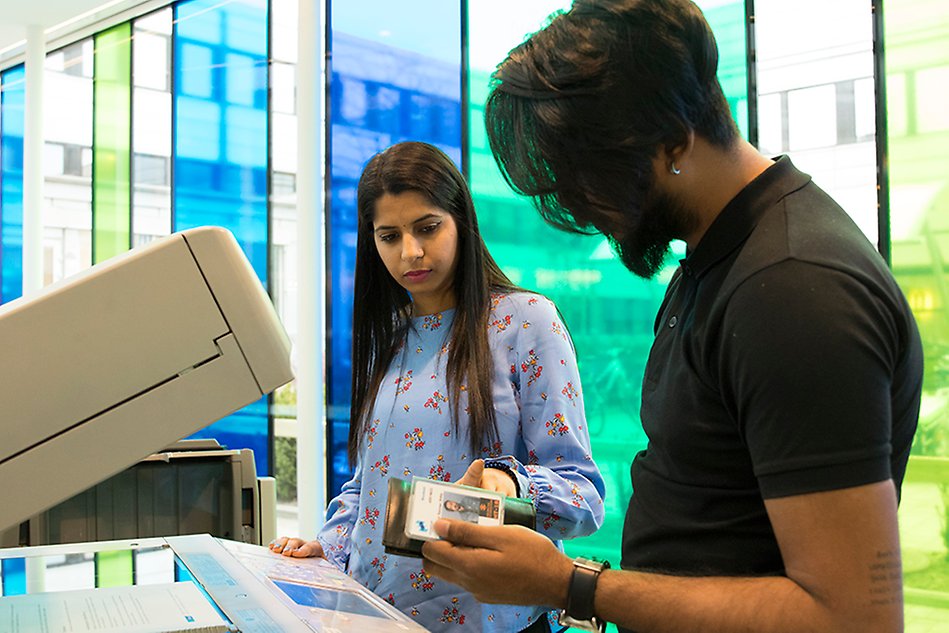Collecting prints at the printer
To collect your print, you will need to log in to the printer and activate the print – only then will the printer process your print.
How to collect prints
If you want to change language on the printer, simply press on the grey box featuring figure-like circles, next to the University logo.
- Log into the printer
- Place your access card on the printer and enter your access card code on the printer keypad, or
- click on AD Login and log in using your student account via the printer’s screen.
- Select “Secure print” if you are printing from a university computer or your own device.
- In the list, mark the name of the file you wish to print (the most recent is at the bottom of the list)
- Select colour or black and white, single or double-sided, stapling or hole punching (under Options)
- Select Print+Delete. The queued file is sent to the printer and money is deducted from your account.
- If you wish to cancel your print, you can either remove it using the Delete button or choose not to activate your queued print on the printer. It will then disappear after a period of around twelve hours, and you will not be charged.
- Select Access stored files (Åtkomst lagr. filer) if you print from a USB stick. (the file format must be PDF, tiff or jpg.)
- Place the USB stick in the plug to the right of the control panel
- Select Access stored files (Åtkomst lagr. filer)
- Mark the document you wish to print (the latest print job is furthest down)
- You may select to have your printout in colour, simplex/duplex, stapled or punched.
- Select Print.
- The print job will be sent to the printer and your account will be debited.